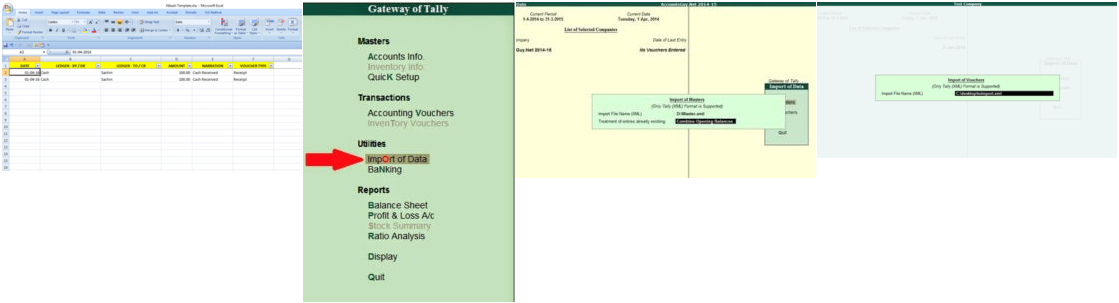The User Guide provides the information and instructions needed to use this online tool & services. Guide topics include the use of different templates and the process of Excel to Tally XML file conversion. Please read the help guide before getting started.
✅ Import Excel To Tally Tips:
- Use AUTO MENU – Automatically calculate Dr/Cr Ledger amount & simplify the process.
- Template names: VCHR for Vouchers, LED for Ledgers, MITM for Items, BANK for Bank.
- Do not change the file name of the downloaded Excel template.
- Different template formats are available for different types of data.
- Each column has a specific format – do not modify the layout.
- Use Delete Rows/Columns to remove data.
- If the format is broken, download a fresh template.
- Use Copy and Paste Special → Values to retain field formatting.
- Create all master records in Tally before importing vouchers.
- In the Master Ledger Template – if Ledger Name contains
&, replace it with& - Set system and Excel date format to DD-MM-YYYY.
Excel To Tally Templates Details:
- VCHR_VoucherAllTally: Excel template for all types of Vouchers – works with Tally 7.2, ERP 9 & Prime.
- LEDN_LedgerAllTally: Universal Ledger creation template compatible with all Tally versions.
- LEDS_LedgerTally7: Exclusive template for creating Ledgers for Tally 7.2 and ERP 9 only.
- MITM_ItemAllTally: Excel template for creating Stock Items – works with all Tally versions.
- FVCH_CurrencyVoucherAllTally: Excel template for all types of Forex Multi Currency Vouchers – works with all Tally versions.
- BANK_AllTally: Bank ledger Excel format for Bank Statements Transaction with all Tally Versions.
- Auto_Menu: Press F1 to open Auto Menu for data validation, error removal, auto Dr/Cr ledger values, and more.
- Macros Enabled Templates: All templates are macros-enabled (.xlsm) for automated data processing.
- Data Validation Applied: Templates include strong validation rules to prevent Tally import errors.
- Uniform Structure: Templates follow a fixed column order and naming system to ensure accurate XML conversion.
▶️ Video Demo:
📥 How to Import Data to Tally from Excel?
- Download the required Master or Voucher Excel template.
- Do not rename the downloaded template file.
- Enter your data as per the template format.
- Use the Template Button to auto-make DEBIT amounts negative.
- Delete all empty rows – Press CTRL + END to check.
- Upload the file and click on Generate XML.
- XML file will be generated and downloaded automatically.
- Use the downloaded XML file to import into Tally.
📂 How to Import XML File in Tally?
- Open Tally and select the desired company.
- Navigate to Import of Data section.
- Choose Masters or Vouchers option.
- Enter the full path of the XML file (e.g.,
c:\vch.xml). - Import will begin automatically.
- Create all Master entries before importing Vouchers.
- If errors occur, check the
Tally.impfile for details.
💻 Prerequisite Software:
- Windows 7 or higher.
- Microsoft Excel 2007 or higher.
- Compatible with Tally 7.2, 8.1, 9, ERP, ERP 9, Prime & above.
- Recommended Browser: Google Chrome.
📘 Excel To Tally Training:
- No special training needed.
- Basic knowledge of Excel and Tally is sufficient.
- Refer to the Help Guide before starting.
- Watch demo videos and view screenshots.
❌ Tally Error Handling:
Error: Can’t Import – Check Tally.imp?
- Open Tally and go to Gateway of Tally → F12 → General.
- Set “Ignore errors during data import” to YES.
Error: No Accounting Allocation?
- This error usually appears when inventory is enabled in Ledger settings.
- Go to Alter → Ledger for the affected ledger.
- Set “Inventory values are affected” to YES.
How to View & Fix Errors?
Tally.impfile contains full error log and reasons.- Find it in the folder where Tally is installed.
- Right-click Tally icon → Properties → Open File Location.
- Look for file type “IMP file” → Open with Notepad.
- Understand and fix the error in Excel, re-upload and re-import.
How to Check Errors in Tally Prime via Exception Reports?
- Go to Gateway of Tally → Display More Reports → Exception Reports.
- Select exception types like Errors in Vouchers, Negative Stock, etc.
- Click on the row to open the error details and fix directly in Tally.
- This helps detect any unlisted or missed errors after XML import.
📊 Excel To Tally Import Process – Visual: